Text Giving
Text Giving allows you to use your smart phone’s “texting” feature to donate money to the church from your credit card or bank account. The donation can be a one-time gift, or can be set up as weekly, biweekly, monthly, or even annually. All donations made to NSUC using Text Giving will be shown on your end-of-year tax receipt. You can even specify which fund you want the money applied to (such as Outreach, or the current year’s Pledge).
Instructions:
General Overview
Click HERE for a printable version of the following instructions. Texting involves these 3 basic steps. (More detailed instructions and examples are provided in the sections below).
Using your smart phone, initiate a text to our Texting Phone Number (604-200-3443).
In the body of the text, insert a text string that includes the following:
a. The dollar amount (with or without a dollar sign).
b. A space plus the Fund Keyword if you want the funds applied to something other than Outreach.
c. A space plus the Frequency Keyword if you want your donation to repeat weekly, biweekly, monthly, or yearly.
When prompted, provide your name and your credit card or bank info.
Step 1:
start the text string with the dollar amount
Using your cell phone, text the dollar amount to 604-200-3443.
TIPS:
You may use a dollar sign (example: $20) or no dollar sign (example: 20). Either will work.
You must use numerals, not words. (Example: use $20 or 20, not twenty).
Step 2:
add the fund to the text string
Leave a space after the dollar amount, and add a keyword to indicate how you’d like your donation applied:
TIP: There can be no spaces within the keyword itself. So pledge2023 will work, but pledge 2023 will not.
Step 3 (optional):
add the Frequency to the text string
Leave a space after the dollar amount or Fund Keyword and add one of the following Frequency Keywords:
Examples
Here are some examples of a few of the many text strings you can send to our texting number (604-200-3443), and what each one will do:
Step 4:
provide Your Name and Bank Details
The first time you donate to us by text, you’ll see a message that says, "It looks like you are a new giver. To begin, click this link.”
Click on the link provided and fill in your name, contact info, and payment method (credit card, debit card, or bank account). This information is collected so that you can receive an end-of-year tax receipt for your donation, and so that the funds can be drawn from the bank account or credit card you have selected. (Learn about our Privacy Policy and Protection of Personal Information).
After entering this information, Breeze will know that texts from this phone number are coming from you; so you will not need to re-enter your contact and payment information in the future.
Getting an error message — or need help?
Here are a few tips:
Capitalization does not matter (so you can use uppercase letters, lowercase letters, or a combination of both).
Spaces matter! If you omit the spaces, or add spaces in the wrong places, it will not work.
You must include a space to separate the dollar amount from any keywords (whether you are using a Fund Keyword, a Frequency Keyword, or both). But you cannot include spaces in the middle of a keyword (so pledge2024 will work as a keyword, but pledge 2024 will not).
If you still have problems or need help, contact Janni in the Church Office at 604-926-1621.
Changing or Stopping Text Payments
To change or stop text giving, text any of the following commands to our Text Giving Number: 604-200-3443.